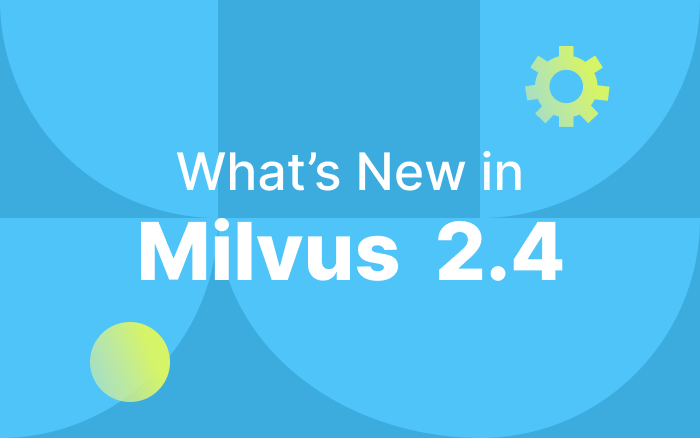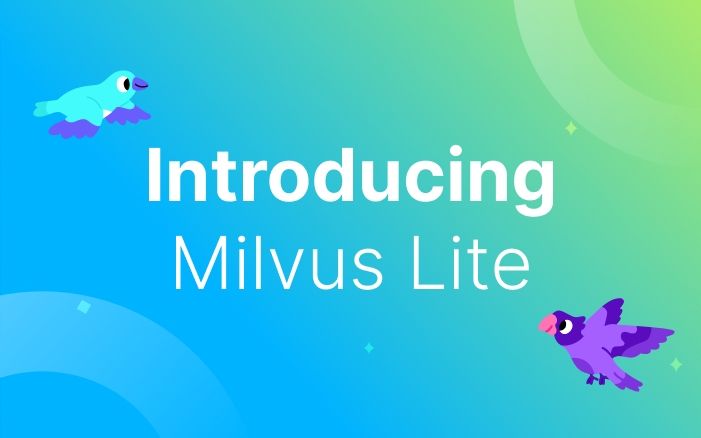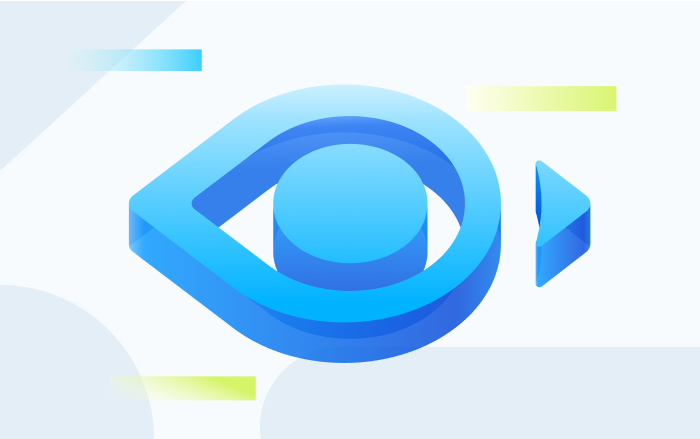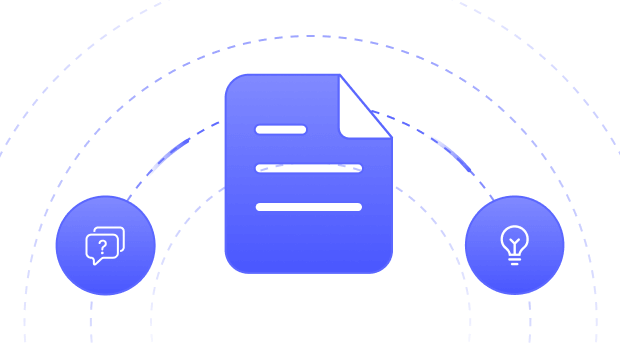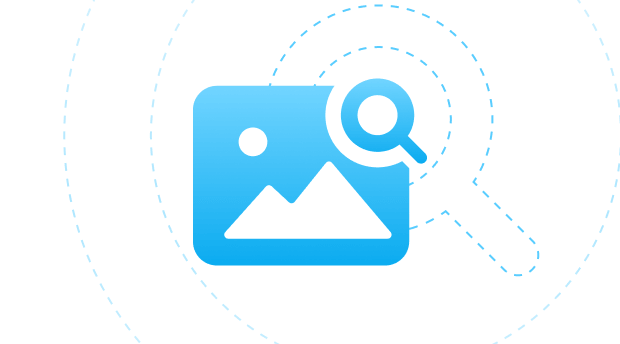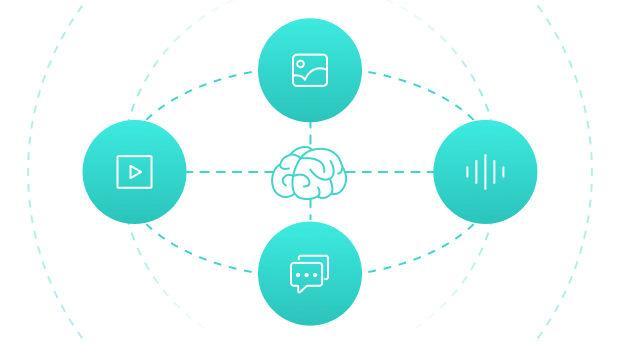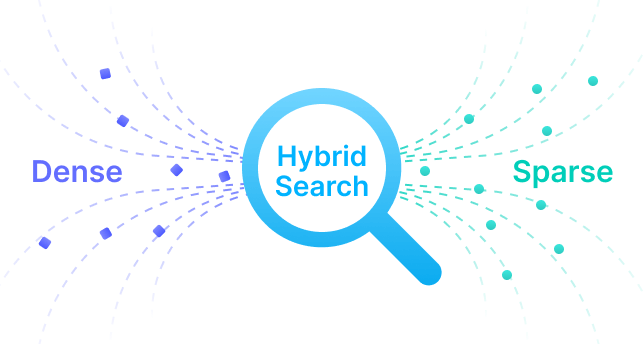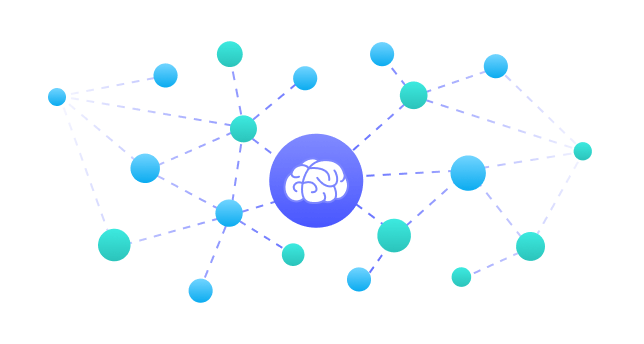404: Page Not Found
Oops! It looks like you've taken a wrong turn.
The page you're looking for doesn't seem to exist.
But don’t worry, you can head back to where you need to be:
Or, explore something new:
While you're here, check out these latest resources.
Start Building Your GenAI App
Guided with notebooks developed by us and our community